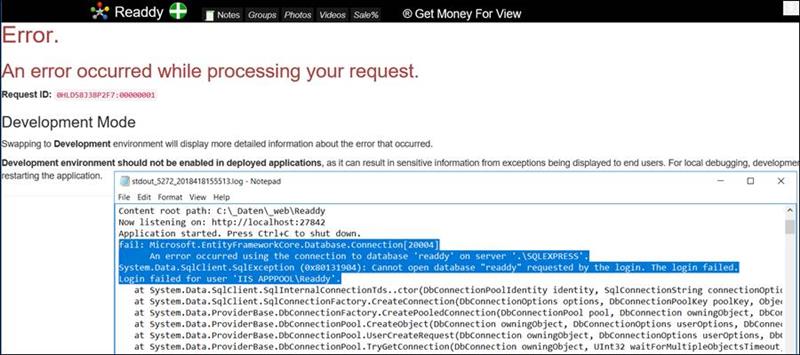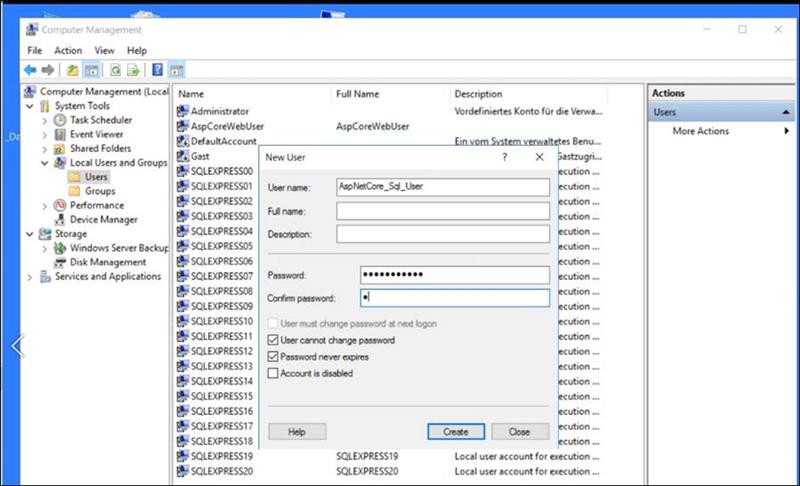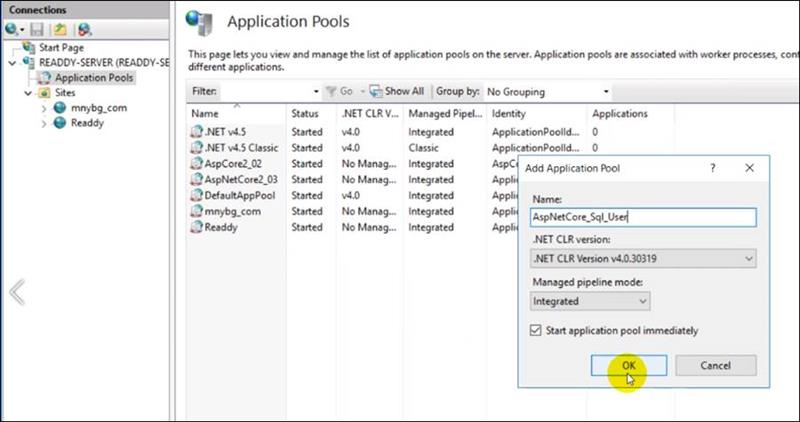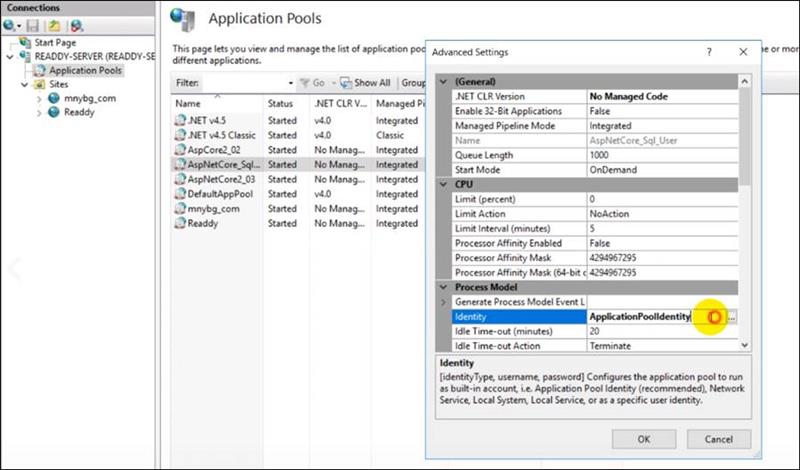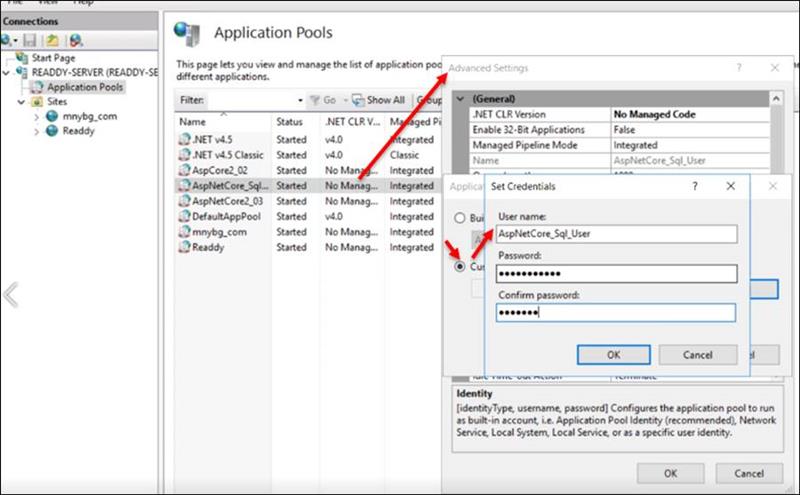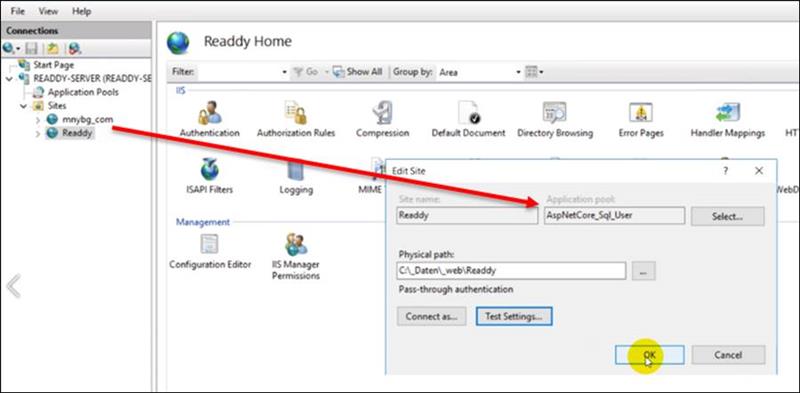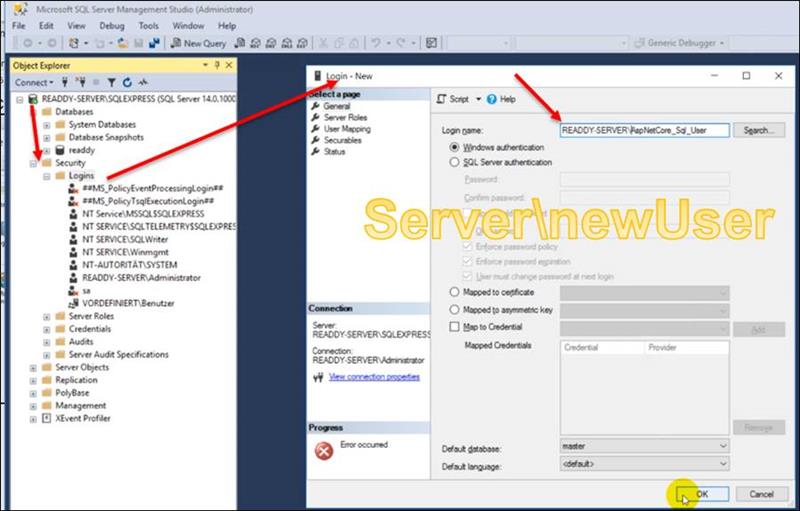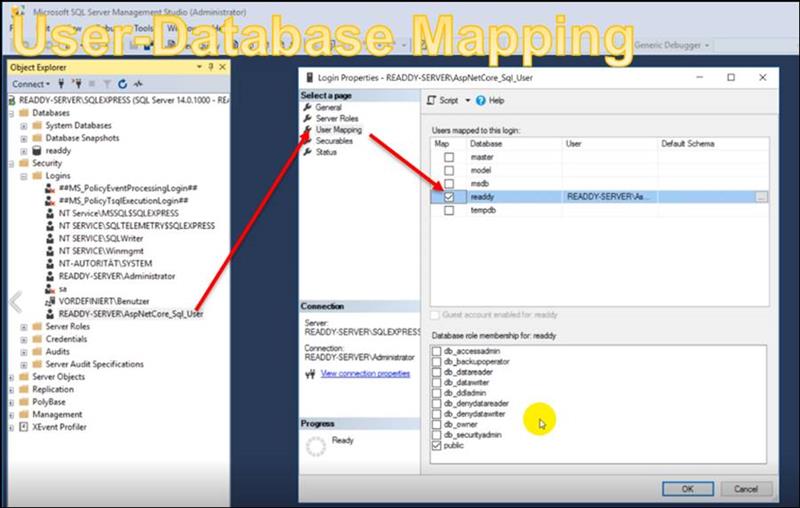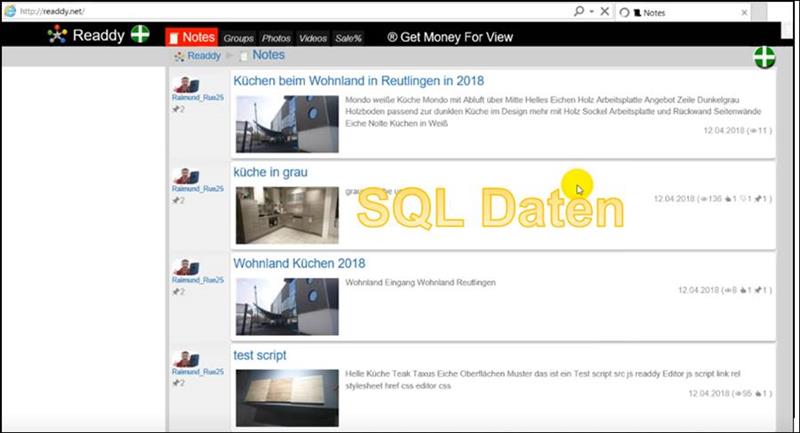Asp Net Core MVC: Login failed for user ''IIS APPPOOL \ Readdy''.
The following error message comes when you want to access an SQL Server in an Asp Net Core 2 MVC application.
-> An error occurred using the connection to database
Status: solved
Error, error message in the stdOut logfile
|
An error occurred using the connection to database ''readdy'' on server ''.\SQLEXPRESS''. System.Data.SqlClient.SqlException (0x80131904): Cannot open database "readdy" requested by the login. The login failed. Login failed for user ''IIS APPPOOL\Readdy''.
|
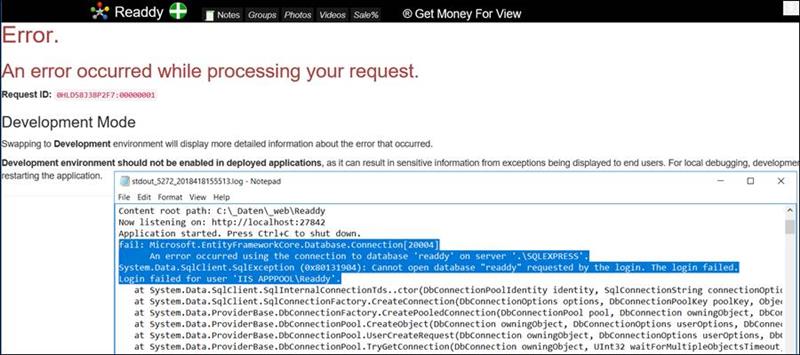
Problem:
The IIS Internet user and the IIS AspNetCore application do not have access to the local SQL server as the SQLExpress server.
That makes sense, because otherwise any unauthorized person could access the database.
So you have to give the current Internet user the rights to access the SQL Server.
Solution:
You create a new user,
Allocates this new user as Identiy in the ApplicationPool
And in addition, the database is assigned as a mapping for this user in the SQL Securtiy area.
Step 1: Create a Windows user
Under Computer Management-> System Tools-> Local Users and Groups
If you create a new user among the users and give this a fixed password, which does not go out
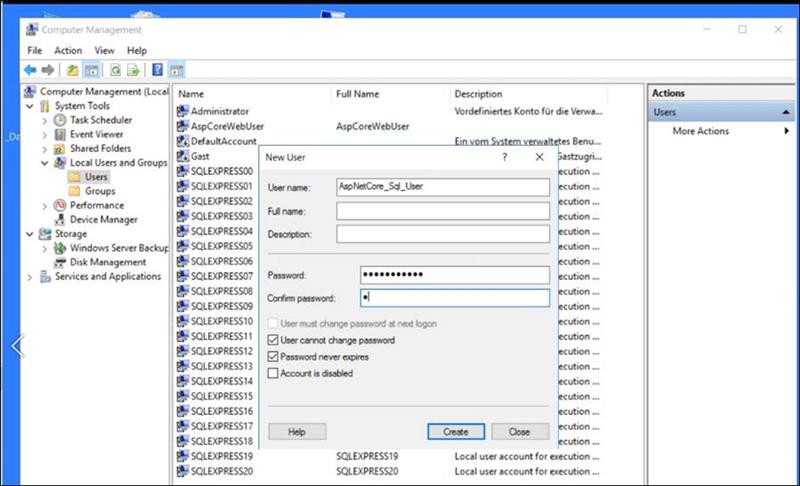
Step 2: Create application pool
Under the IIS Server -> Applications Pools you create a new Application Pool with Add Application Pools
This is what you can do with NET CLR Version: unmanaged code, because this is not part of IIS in AspNetCore applications. is managed
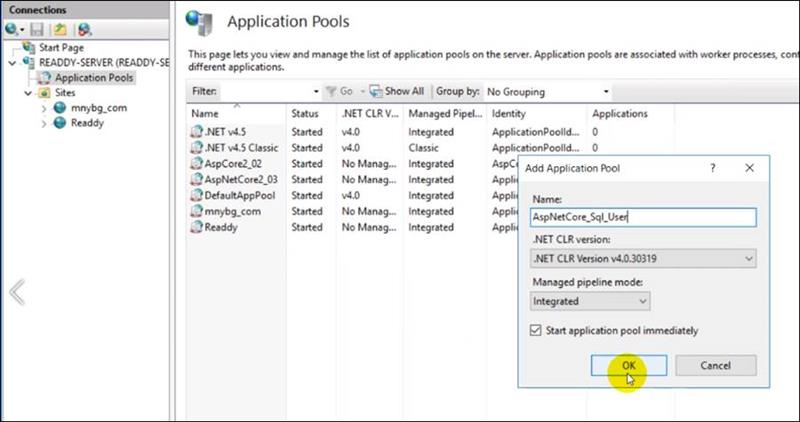
Applicationpool -> Identity
And in the new application pool in Advanced Settings, it enters the identity on the new Windows user
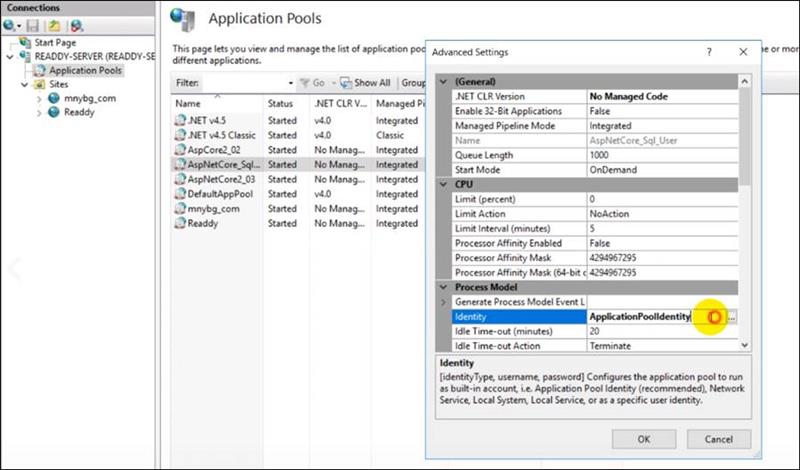
Applicationpool -> Identity-> Enter Custom User
Under Custom User then select the new Windows user and confirms it with the default password
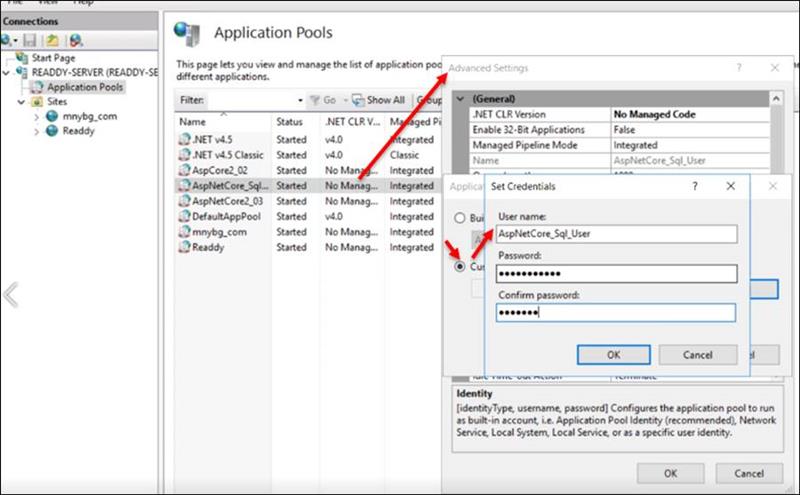
Set application pool
Then you put in the AspNet Core application under Basic Settings
Then open Application Pool with Select and select the new application pool AspNetCore_Sql_User
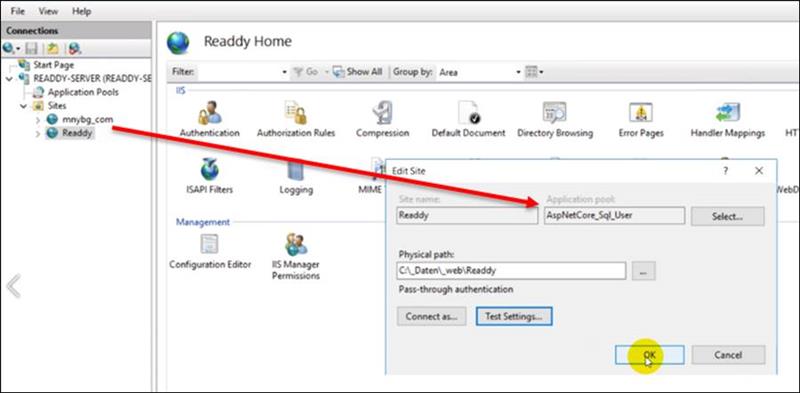
Step 3:
Create new SQL Server user
In SQL Server you create under SQL Server-> Security -> Logins
A new user.
With the new user, you then enter the newly created Windows user as Readdy-Server \ AspNetCore_SQL_User
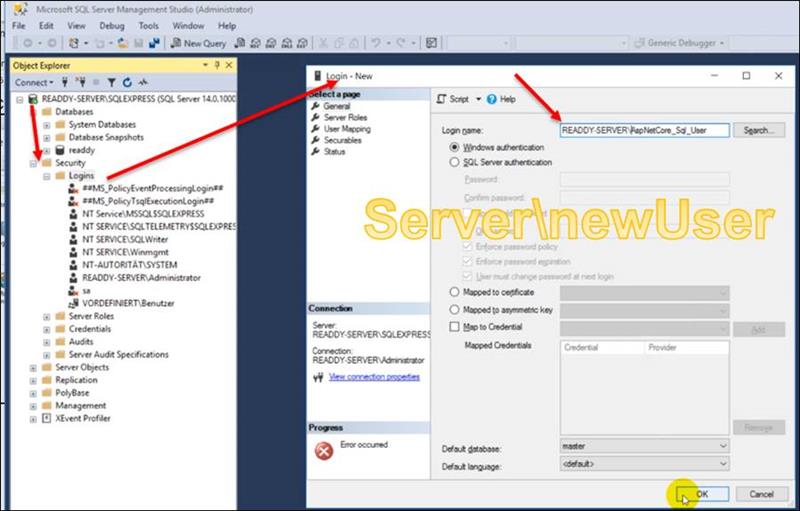
Step 4: Database-> User Mapping
And then enters the user in the database under Mapping
To do this, select under SQL Server-> Security-> Logins the new SQL user login.
In the dialog: Login Properties, enter the table as active in User Mapping ->.
In the lower part you enter the roles Database role memberschip db_datareader, db_datawriter and others.
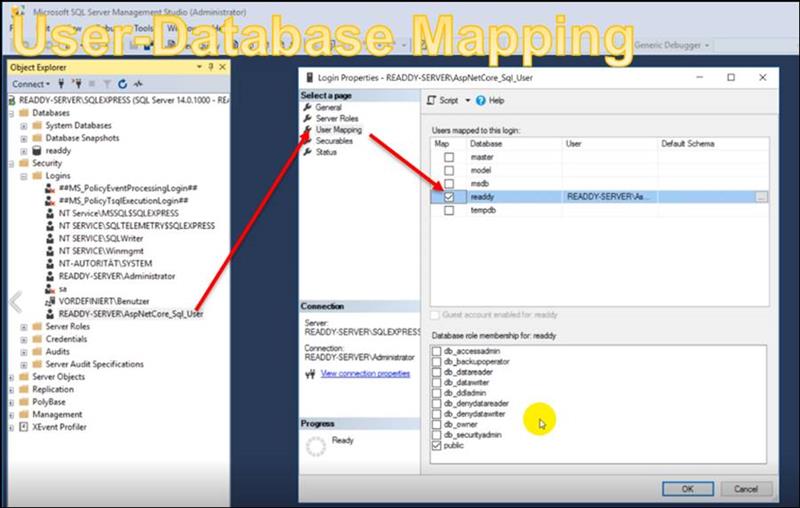
Restart the AspNetCore applications
If one then addresses the Asp Core2 application in the browser with the URL of the website, the new SQL data should appear from the database
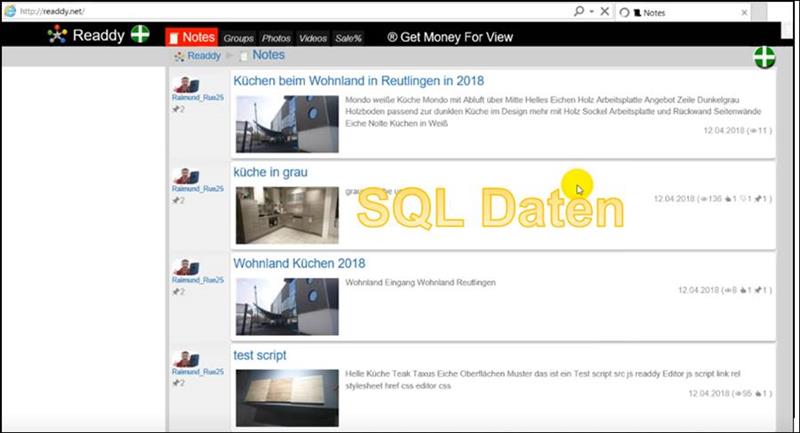
Log details Error log
|
.. Application started. Press Ctrl+C to shut down. fail: Microsoft.EntityFrameworkCore.Database.Connection[20004] An error occurred using the connection to database ''readdy'' on server ''.\SQLEXPRESS''. System.Data.SqlClient.SqlException (0x80131904): Cannot open database "readdy" requested by the login. The login failed. Login failed for user ''IIS APPPOOL\Readdy''. at System.Data.SqlClient.SqlInternalConnectionTds..ctor(DbConnectionPoolIdentity identity, SqlConnectionString connectionOptions, Object providerInfo, Boolean redirectedUserInstance, SqlConnectionString userConnectionOptions, SessionData reconnectSessionData, Boolean applyTransientFaultHandling).. C:\_Daten\Desktop\VS_Projects\Web\Readdy\Readdy\Readdy\Controllers\NotesController.cs:line 42 .. |