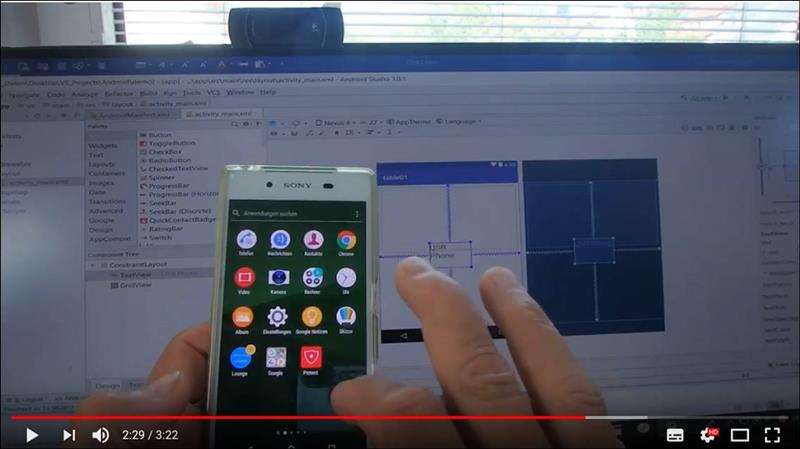If you run a Windows 10 computer with an AMD processor like AMD Ryzen 7 1800X, then you can not simulate Android edition on Android Studio and Xamarin.
Android developments can only be simulated and displayed under an Intel processor as a virtual machine.
That's why AMD computers need to debug and test Android applications directly on an Android smartphone.
To do this, a cell phone is connected to the Windows 10 computer via the USB cable, USB debugging is enabled on the smartphone, and then you can select the smartphone for each run with F10 in Android Studio.
Android App development on Windows 10 with AMD processor
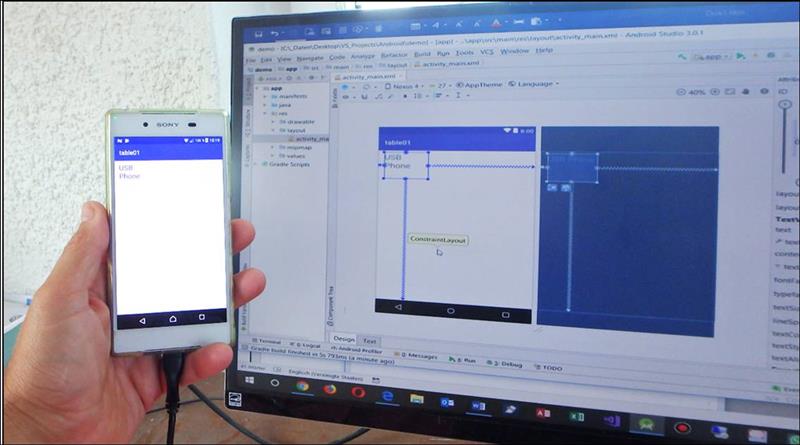
On the smartphone
Settings-> Entwickleroptionen-> AN
Then Developer Options-> USB Debugging-> ON
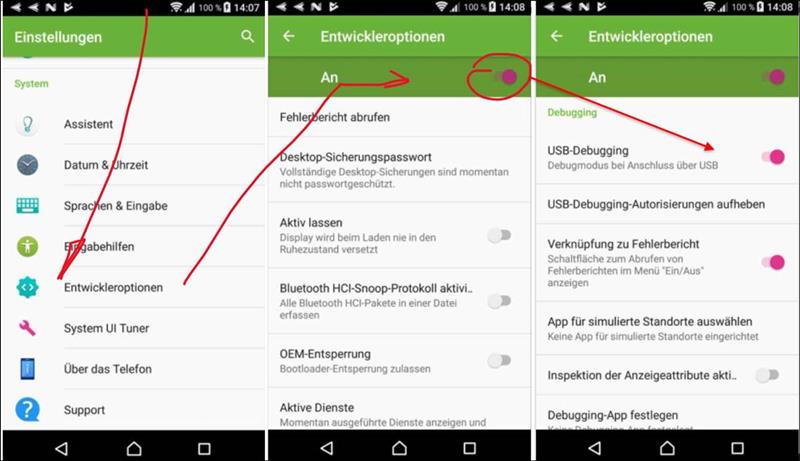
On the first start, it may be necessary to install the appropriate Android SDK Platform on the Windows 10 computer.
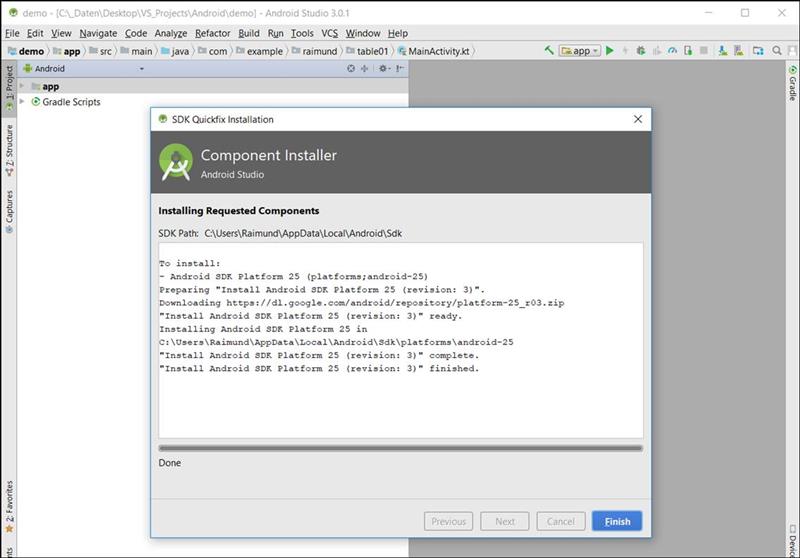
Debug Start on Android Studio
To do this, click in the menu bar-> Run App (Shift + F10)
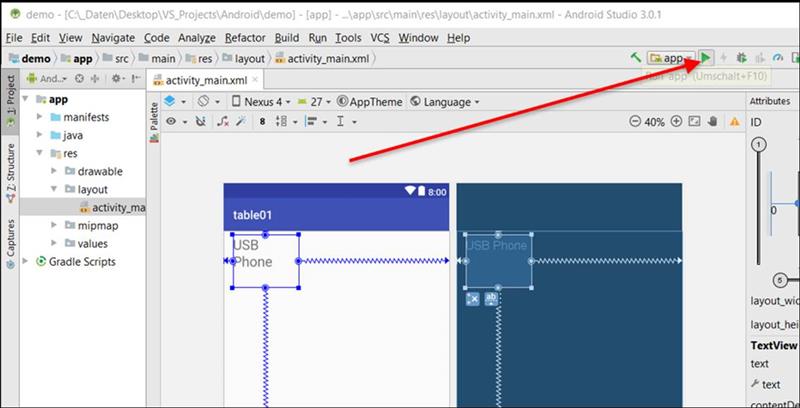
Then the Debug Device Selection dialog opens (Select Deployment Target)
And if then a device is connected via USB, then you can select the smartphone under: Connected Devices
Here is an old Sony test device: Sony E6653 with Android 7.1.1 API 25)
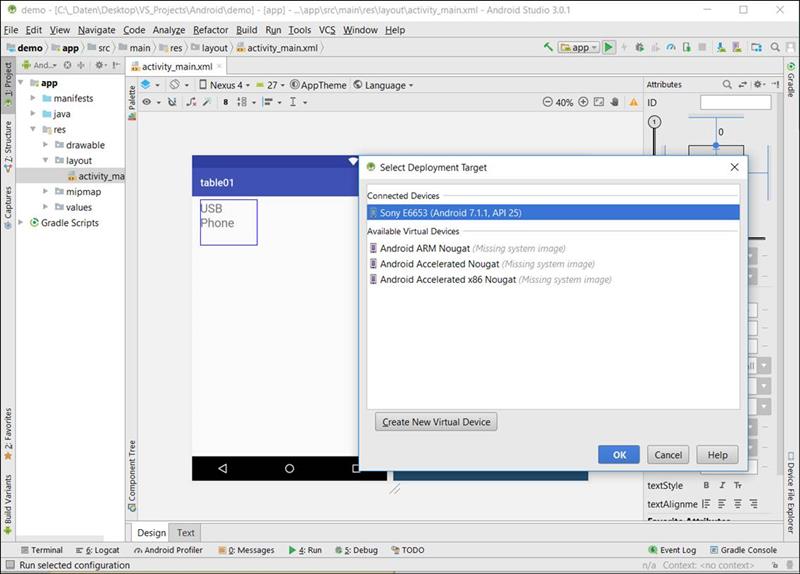
After that, the app is displayed on the smartphone and even remote debug positions are performed.
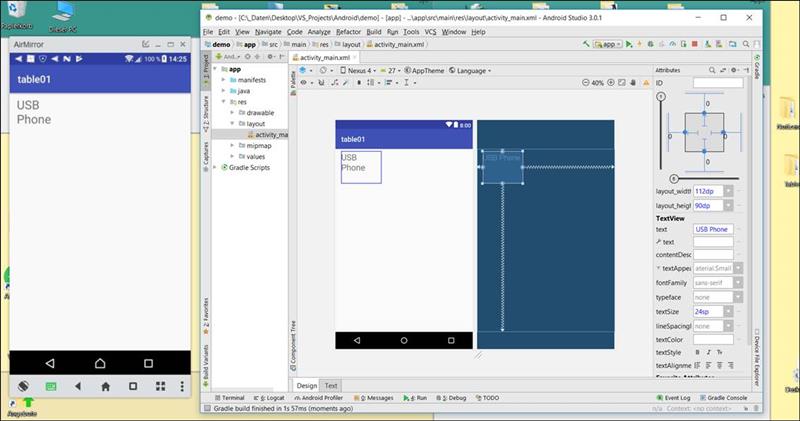
Error message under AMD processor Windows 10:
On my new computer, when developing Android on Windows 10, the error appears
|
Your CPU does not support required features (VT-x or SVM) |
Processor: AMD Ryzen 7 1800X Eight-Core Processor 3.60 GHz
System Type: 64-bit operating system, x65 based processor
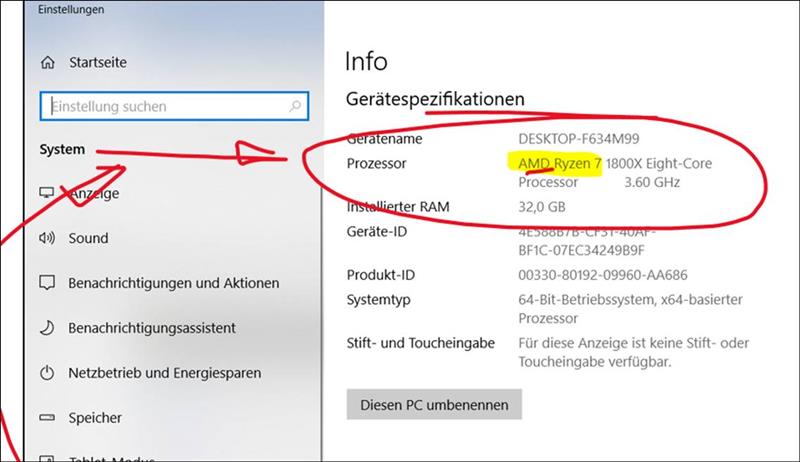
Video tutorial
Run and Test Android App with AMD Processor in Andoid Studio